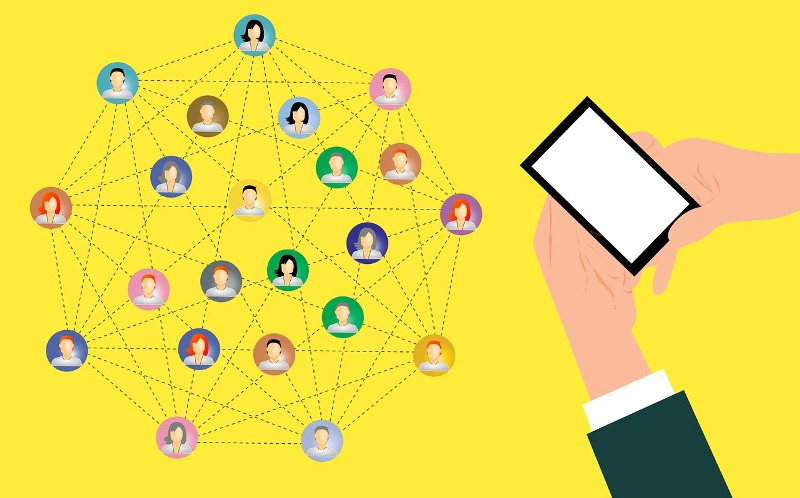Introduction
Users who own iPhones must get the latest iOS 18 because it delivers numerous new functions and enhancements for their devices. The installation of the update demands sufficient storage capacity but becomes challenging when users have restricted device storage. The following steps help users maintain their iPhone storage while performing an upgrade to ensure important files stay intact.
Analyze Storage Usage
You should always verify what occupies the most storage before performing any deletion. To do this:
- Open Settings > General > iPhone Storage.
- The storage distribution will appear as a bar graph to show what consumes the most space.
- A minimum free storage of 10GB should be maintained for system updates while regular activities involving photos and app installation require 2GB of storage space.
Offload Unused Apps
Several applications which are rarely used occupy substantial storage space on the device. Through the Offload App feature iPhones let users eliminate apps from storage without getting rid of their saved data. To offload an app:
- Users can access iPhone Storage by navigating to Settings then General.
- Select the app to offload.
- Tap Offload App. Users can find the app icon on their home screen after the offloading process. Tapping the icon will automatically reinstall the app.
Optimize Photo and Video Storage
Photos together with videos tend to occupy major portions of storage capacity. To manage them efficiently:
- Navigate to Settings > Photos.
- Enable Optimize iPhone Storage. The device stores downsized versions of images and videos as part of the Optimize iPhone Storage feature which maintains their full resolution versions in iCloud storage.
Delete Old Messages and Attachments
The storage space used by text messages remains minimal but the embedded multimedia files take up significant room. To clear space:
- Open the Messages app.
- Users should delete all unneeded conversations together with their old messages from the Messages app.
- Review and remove spam and outdated messages from the Unknown Senders folder.
Remove Large Email Attachments
Large file attachments in emails consume storage space without obvious signs. To free space:
- The manual deletion of emails containing large attachments should be performed.
- A size restriction filter should automatically delete any email file larger than 15MB. This specific method helps maintain vital emails throughout the removal of unneeded ones.
The Bottom Line
The process of freeing up iPhone storage space becomes straightforward through proper methods. The first step should be to analyze storage in order to find which files and programs are taking up the most space. You can offload unused apps from your iPhone but maintain their data. Users should optimize media content to decrease storage size when the need for preservation of quality persists. You should remove old messages together with their attachments to eliminate unneeded data from your device. Users should manage their emails by deleting both big file attachments and unwanted messages. These strategic actions will improve both the process of installing iOS 18 and the performance levels of your device. Regular storage maintenance brings both smoother performance and diminished future slowdowns and storage issues to iPhone users.
Are you passionate about technology? We invite you to contribute to our Technical Write For Us section and share your valuable insights with a broader audience!